Your co-worker, Damián Abellán will also need access to Disciple tools. As before, click on the gear symbol in the upper right, then Admin. Click on + New then User at the top of the page. You can add as much information as you like here. Generally, more information makes the built in search capability more effective. Toward the bottom, make sure to check the roles Multiplier, Dispatcher, and Digital Responder. Damián will be leading your social media presence in the future and needs this access in Disciple.Tools. Note that as roles change, these permissions can be changed as desired. Click Create User at the bottom of the page.
Upon clicking Contacts in the blue menu bar, you should now see Damián listed as a contact. All multipliers are also contacts. Note: If an error is made or you no longer wish to have someone listed as a contact, click on the contact name. At the top of the web page click Admin Actions, then Delete Contact.
You met Julie Alvaraz at a conference a couple of years ago. She is a very active follower and one reason why you decided to start this work in Madrid. Though she works full time in marketing, she has made it clear that she wants to serve along side you.
Click the ‘+‘ sign at the top right of the page and enter Julie as a contact. Fill in as much information as you can, including location (Madrid) and email, as you plan to make her an informal part of your team. To give her access to Disciple Tools, within Julie’s record, click Admin Actions at the top, then Make a user from this contact. More information can be added. Be sure to check Multiplier, Partner, and Strategist in the Role section. Answer the security question. If you included an email address, an email (See Below) will be sent to Julie telling her to download D.T and to complete her user registration. This tutorial assumes another user is created to demonstrate team interaction. So, you will need to use a different email address for Julie than your own. Note that you can only be logged into one session of D.T at a time on a single computer. (Once Julie has been converted from a contact to a User, the contact status and seeker path and other standard contact fields should be erased as they no longer apply. Also a New User does not automatically get a password. I had to assume the password was lost and needed to be regenerated. This needs to be debugged.)
Note: You have just entered two new users using two different methods. It is common in D.T that there is more than one way to accomplish an action.
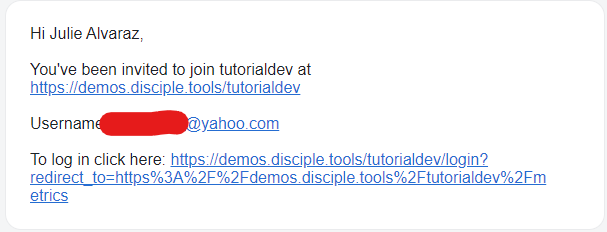
Forward/Back
