This page allows you to customize the following pre-existing fields.
- User (Worker) Contact Profile
- Contact Communication Channels
How to access:
- Access the admin backend by clicking on the
 on the top right and then click
on the top right and then click Admin. - In the left hand column, select
Settings (DT). - Click the tab titled
Custom Lists.
User (Worker) Contact Profile #
This represents fields the user’s profile information that can be found under Profile by clicking the  icon.
icon.
Has the fields:
Label– Is the name of the field.Type– Is the type of the field.Field types:- Phone
- Address
- Phone work
- Email work
- Social
- Other
Description– A description of the field.Enabled– Whether it is enabled or not.
Has the actions:
Reset– Resets to the defaults.Delete– Clicking this deletes the field.Add– Adds a new field.Save– Saves the current changes.
Contact Comment Types #
The source of comments can be tagged as such from within the comments section of the contact record page. After filling in this optional field and clicking on save, press the down arrow to the right of Type: Comments to tag a comment with its type.
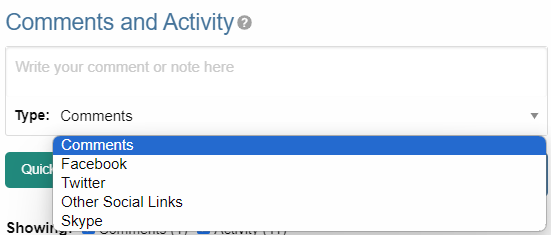
Contact Communication Channels #
These options represent the Social Media channels that can be found in the Contact Record Page. Add channels significant to the contacts in your field of work.
Has the fields:
Label– Is the name of the field.Type– Is the type of the field.Icon link– link to where an icon file is stored. Default Field types:- Phone
- Address
- Other Social Links
Has the actions:
Add New Channel– Adds a new field.Save– Saves the current changes.Enabled– Will be used/offered it box is selected.Hide domain if a url– Will truncate the URI to remove the domain.
Quick Actions #
This section allows the possibility of customizing the icons used within the Quick Actions drop down within the contact record page.
Language Options #
This section is under development.
