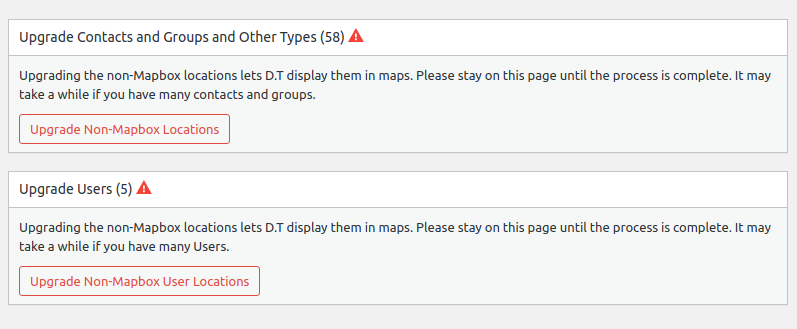In WP Admin > Mapping > Geocoding you have the option to add a Mapbox key and (or) a Google key. These keys are free, but require additional setup outside of Disciple.Tools. These keys basically connect your Disciple.Tools instance with Mapbox or Google to allow use of their API and mapping tools. We recommend this investment as it will improve the user experience and data quality of the Disciple.Tools system.
Location Grid Geocoder (Default) #
By default Disciple.Tools uses Location Grid as the basis for all mapping. Location Grid comes with a nested list of locations (World > Country > State > County) and a default way to search these locations. While lower levels of granularity can be added to the Location Grid system, it is limited to bounded areas like country, state and county. Searching for cities is not supported.
Here is an example of setting the location of a contact in the region of Madrid.
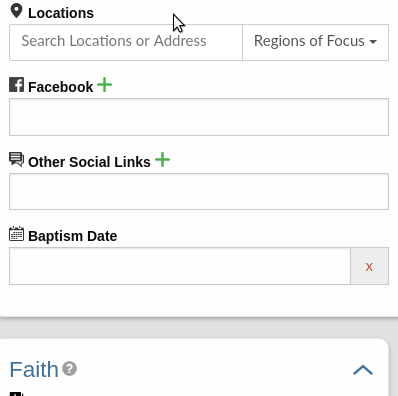
Mapbox Geocoder #
To get better location results we’ve add the option to add a Geocoder provided by Mapbox (or Google)
See instructions on enabling it below.
Using a geocoder finds the location you want more quickly and adds more accurate location data. It also allows searching cities and places.
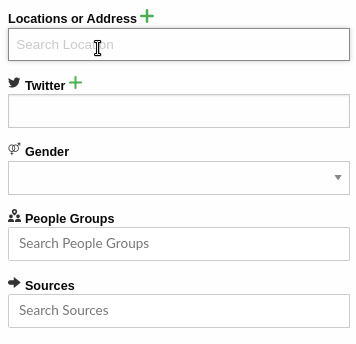
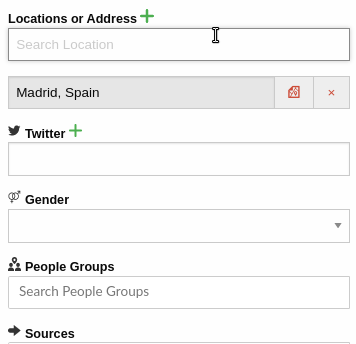
Google Geocorder #
In some locales, Mapbox does not provide detailed or accurate search results. In this case, we suggest also adding a Google geocoder key. The location field with a Google key will look the same as the examples above for Mapbox.
Adding just an Address without Geocoding #
Type in your address and select the Use option.
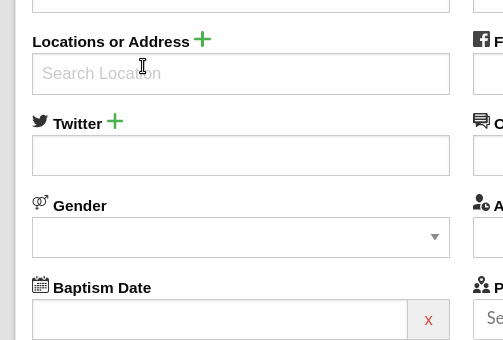
Location Grid Map (Default) #
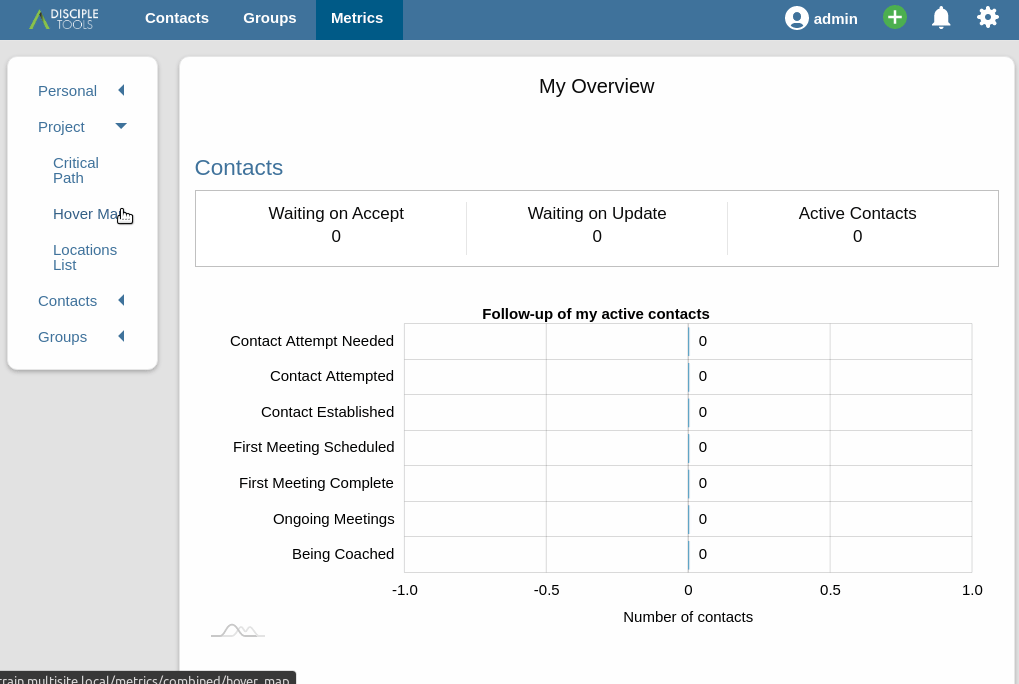
Maps with a Mapbox Key #
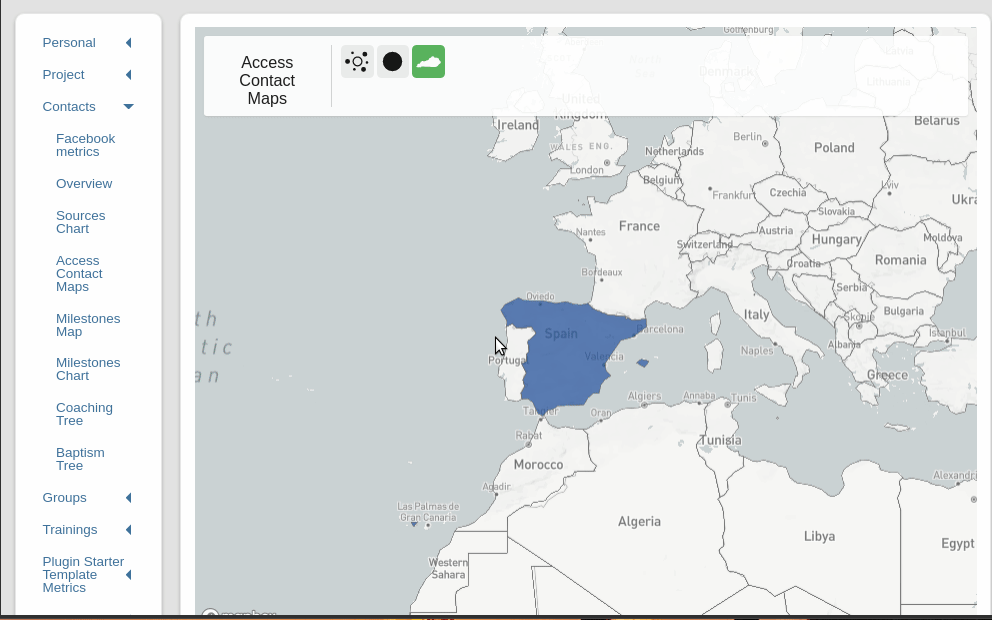
Adding Mapbox Key #
In the WP Admin section of your Disciple.Tools instance, open the Mapping menu item on the left and then the Geocoding tab.
From this tab, follow the instructions for getting a Mapbox key
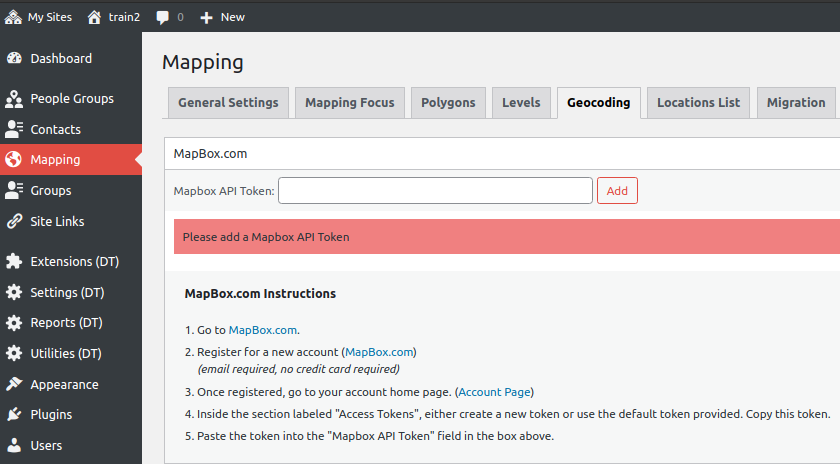
Adding Google Key #
If desired add a Google key after adding a Mapbox key (both are needed) to use the Google geocoder.
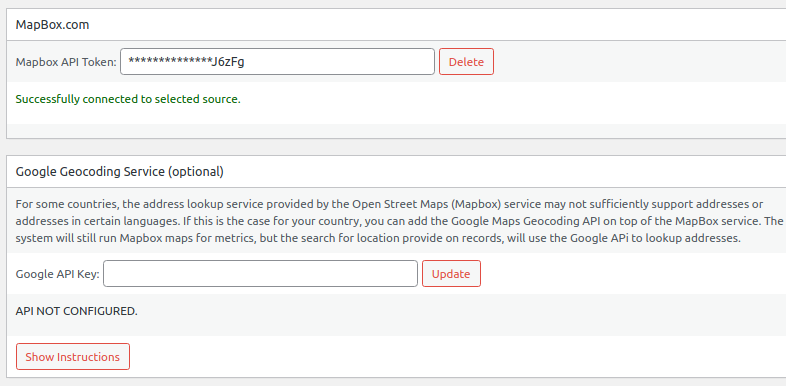
Update locations #
After you add the Mapbox key, make sure to run the upgrades so that your contacts appear on the maps. Until you run these upgrades, your mapping will not include items geocoded under the default Location Grid.