Descriptions of various people groups will not automatically show up in the frontend when editing a Contact or Group Record. You must first add the people groups in the Admin backend for them to show up as options for the frontend.
How to access:
- Access the admin backend by clicking on the
 on the top right and then click Admin.
on the top right and then click Admin. - In the left hand column, select People Groups.
All of your added people groups will be listed here.
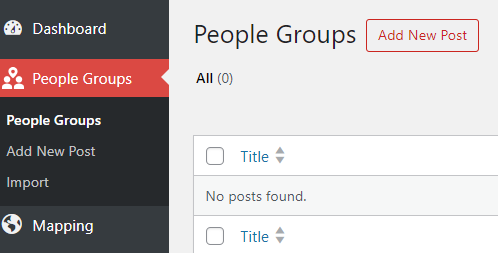
To add a people group for use within Disciple.Tools, click Add New Post either at the top or the left hand side. Then fill in the country or ROP3 code of the people group desired and click search.
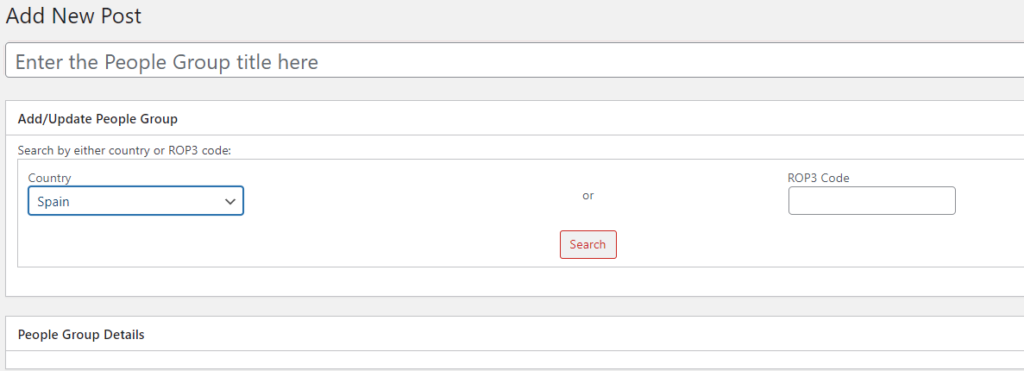
The result will be a list of people groups known to be in the location selected. Click link next to the people group of choice. Then type in the identifying name of the group at the top of the page. Click Save Draft in the upper right. The result will be a description of the people group chosen. If this looks correct, click Publish. This will make this people group available to be assigned to a contact. If this people group is not appropriate, click Move to Trash.
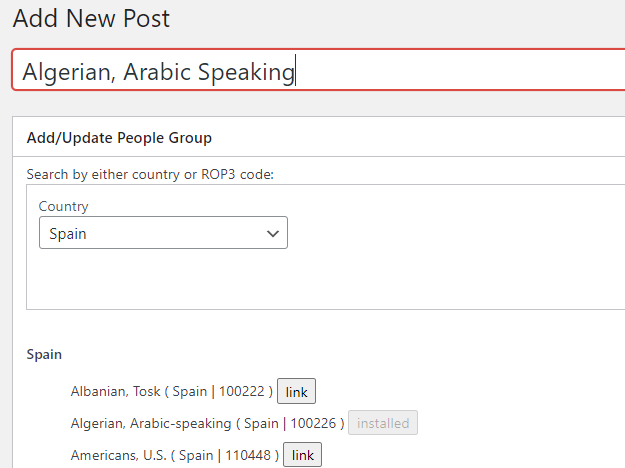
Filter and Search People Groups #
There is a people groups Filter facility at the top of the people groups list that can be used to find people groups. The filter uses the date the listing was added to your instance of DT.
You can also use the Search People Groups field on the top right side of this screen to find a people group that has already been added.
Edit People Group #
Click on the name of the people group or hover over it and click Edit
The numbers at the end of the people group such as the Bambara ( France | 100925 ), represents the ROP3 code. This code is a unique identifier shared between the list of people groups identified by Joshua Project and the IMB. When you import or link a people group with this ROP3 code, it will import data labels used by these two organizations for that people group. When you select a contact’s people group in their Contact Record Details Tile, it will give the potential for reporting key metrics on the status of their people group. What God does among your people as noted in Disciple.Tools will be very helpful data for updating Joshua Project and IMB’s databases on the status of the Great Commission.

 on the top right and then click
on the top right and then click